xedge_demo a lightweight Lua-based web framework for building secure, real-time IoT applications
Xedge is a robust IoT and web framework that is designed for microcontrollers. It is based on the industrial-grade Barracuda Application Server, designed for seamless OEM integration. Xedge accelerates embedded firmware development by providing a flexible, Lua-based environment and a full stack of industrial-strength protocols, including:
OPC UA
Modbus
MQTT
SMQ
WebSockets
HTTP/HTTPS
This Xedge port for NuttX comes pre-configured and requires:
TCP/IP v4 and v6 support
File System support
2 MB RAM allocated statically in
xedge_demo/xedge_main.cQEMU
Toolchain aarch64-none-elf (gcc-arm-11.2-2022.02 or higher)
Note
These instructions set up Xedge in development mode. Xedge supports many configuration options that differ between development and production builds. For production settings and optimization, refer to the general Xedge build instructions (details below).
Why Use Lua and Xedge in Embedded Systems
Great Lua developers don’t treat it as a “better C”; they treat it as a complement. Lua is an extension language, which means it’s designed to work alongside C, not replace it. Smart embedded programmers use C for performance-critical, low-level code and Lua for high-level business logic, such as processing sensor data and managing secure cloud connectivity.
Writing embedded business logic purely in C often means hundreds of lines of boilerplate code to manage memory, handle complex APIs, and handle errors. Lua, especially when paired with a framework like Xedge, lifts that burden. It provides high-level libraries and modules out of the box for protocols, networking, file systems, and more.
This shift doesn’t just make development easier; it makes it faster. What used to take weeks in C can now be done in days. Lua’s simplicity encourages rapid prototyping and quick iteration, which is essential in modern IoT and embedded development, where both time-to-market and security are critical. For a conceptual overview of why this hybrid development model is so powerful, check out the tutorial Why Smart C Coders Love Lua.
Getting Started
To compile Xedge for NuttX, follow these steps:
1. Configure NuttX for Xedge.
For this example, we’re using QEMU and aarch64-none-elf-gcc with the qemu-armv8a board. You can use any NuttX-supported board, but Xedge requires boards with external RAM since it defines a 2MB static array in xedge_main.c. We recommend at least 2MB RAM for stable performance.
To install and configure QEMU and aarch64-none-elf-gcc, follow the instructions in the NuttX Getting Started Guide.
2. Build NuttX.
Run xedge example with qemu-armv8a board
$ ./tools/configure.sh qemu-armv8a:xedge_demo $ make
- Running with QEMU::
$ qemu-system-aarch64 -cpu cortex-a53 -smp 4 -nographic -machine virt,virtualization=on,gic-version=3 -chardev stdio,id=con,mux=on -serial chardev:con -netdev user,id=u1,hostfwd=tcp:127.0.0.1:8080-10.0.2.15:80,hostfwd=tcp:127.0.0.1:8443-10.0.2.15:443,hostfwd=tcp:127.0.0.1:10023-10.0.2.15:23 -device virtio-net-device,netdev=u1 -fsdev local,security_model=none,id=fsdev0,path=/mnt/xxx -device virtio-9p-device,id=fs0,fsdev=fsdev0,mount_tag=host -mon chardev=con,mode=readline -kernel ./nuttx
Note
Replace /mnt/xxx with your actual host directory path. This directory will be shared between your host system and the NuttX environment.
Setting up the filesystem mount point
Before running Xedge, you need to create and mount a filesystem that Xedge will use for storing configuration files and web content:
nsh> mkdir mnt
nsh> mount -t v9fs -o trans=virtio,tag=host mnt
nsh> mkdir /mnt/lfs
Running Xedge
Running Xedge in NuttX terminal:
nsh> xedge_demo
[ 18.490000] [CPU0] Xedge: Server listening on IPv4 port 80
[ 18.500000] [CPU0] Xedge: SharkSSL server listening on IPv4 port 443
[ 18.510000] [CPU0] Xedge: Configuration file: /mnt/lfs/xcfg.bin: enoent
[ 38.240000] [CPU1] 10.0.2.2 GET "rtl/"
[ 38.240000] [CPU1] Mozilla/5.0 (X11; Linux x86_64) AppleWebKit/537.36 (KHTML, like Gecko) Chrome/138
[ 38.240000] [CPU1] .0.0.0 Safari/537.36
[ 38.240000] [CPU1] Host: 127.0.0.1:8080
[ 38.240000] [CPU1] Connection: keep-alive
[ 38.240000] [CPU1] sec-ch-ua: "Not)A;Brand";v="8", "Chromium";v="138", "Google Chrome";v="138"
[ 38.240000] [CPU1] sec-ch-ua-mobile: ?0
[ 38.240000] [CPU1] sec-ch-ua-platform: "Linux"
[ 38.240000] [CPU1] Upgrade-Insecure-Requests: 1
[ 38.240000] [CPU1] User-Agent: c
[ 38.240000] [CPU1] Mozilla/5.0 (X11; Linux x86_64) AppleWebKit/537.36 (KHTML, like Gecko) Chrome/138
[ 38.240000] [CPU1] .0.0.0 Safari/537.36
[ 38.240000] [CPU1] Sec-Purpose: prefetch;prerender
[ 38.240000] [CPU1] Purpose: prefetch
[ 38.240000] [CPU1] Accept:
[ 38.240000] [CPU1] text/html,application/xhtml+xml,application/xml;q=0.9,image/avif,image/webp,image
[ 38.240000] [CPU1] /apng,*/*;q=0.8,application/signed-exchange;v=b3;q=0.7
[ 38.240000] [CPU1] Sec-Fetch-Site: none
[ 38.240000] [CPU1] Sec-Fetch-Mode: navigate
[ 38.240000] [CPU1] Sec-Fetch-User: ?1
[ 38.240000] [CPU1] Sec-Fetch-Dest: document
[ 38.240000] [CPU1] Accept-Encoding: gzip, deflate, br, zstd
[ 38.240000] [CPU1] Accept-Language: pt,en-US;q=0.9,en;q=0.8
[ 38.240000] [CPU1]
[ 38.240000] [CPU0] 10.0.2.2 Response:
,
[ 38.240000] [CPU0] no-store, no-cache, must-revalidate, max-age=0
Transfer-Encoding: chunked
Keep-
[ 38.240000] [CPU0] Alive: Keep-Alive
Launch your web browser and access 127.0.0.1:8080
You should see the Xedge IDE, which is enabled in developer mode:
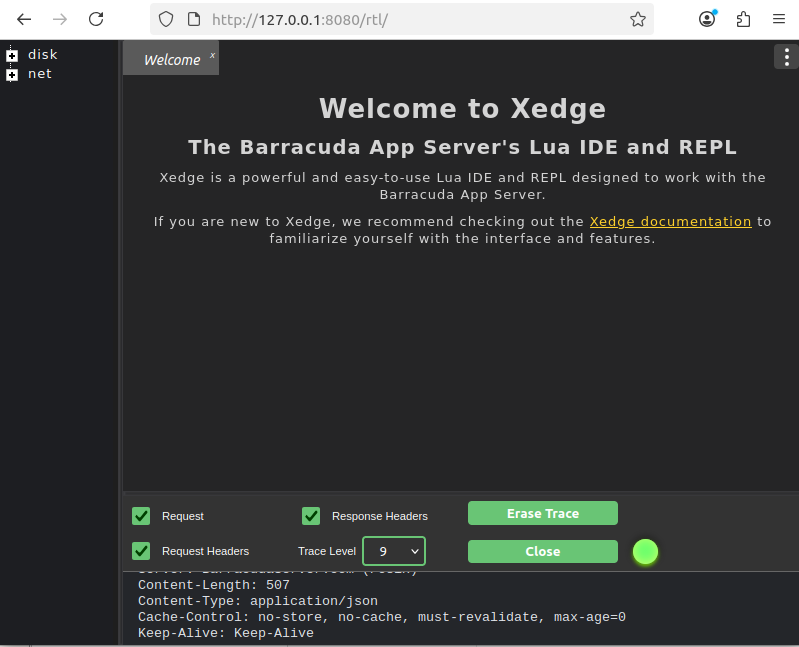
Further Reading
To learn more about Xedge and how to work with it effectively, see the following resources:
Using Xedge in Developer Mode: Learn how to configure and work with Xedge during development, including dynamic Lua scripting, file system layout, and runtime behavior.
Building Xedge for Developer or Production Mode: Understand the differences between development and production builds, and follow detailed instructions for compiling Xedge appropriately for your target environment.